Windows 8 Iso Download Not Found
Get the fix for 'Operating System not found' boot error for Windows XP, Vista, 7, 8, 8.1 or Windows 10. This error is also very common for Sony VIO laptops. 2019-2-25 Windows 8 Forums the biggest Windows 8 help and support forum, friendly help and many tutorials that will help you get the most out of your Windows Eight. New posts Search forums Unanswered. Windows 8 Forums is an independent web site and has not been authorized, sponsored, or otherwise approved by Microsoft Corporation. Get the fix for 'Operating System not found' boot error for Windows XP, Vista, 7, 8, 8.1 or Windows 10. This error is also very common for Sony VIO laptops. When you download a Windows 10 or 8 ISO file, by using the Media Creation tool, you will realize that there is an 'install.esd' file under the 'sources' folder (X: Source install.esd). The install.esd file is a compressed and encrypted file that contains a full copy of the Windows operating system.
'As for me , I've been trying to reset the screen login password on my Windows 7 for some time, but today with Ophcrack, when I restart my computer from bootable disc, it keeps saying 'No tables found!!', what happened? And I'm sure I didn't boot from the wrong drive. Any help?' -
What should You Do If You Get An Error 'Ophcrack No Tables Found' ?
You know, password recovery is not that big of an issue if you have the proper means of restoration. The concerned technique needs to be safe, effective and fast in hauling out the lost data. Hence, make sure that whatever method is being used, it can provide you the ultimate satisfaction. Now Ophcrack is a major way to bring back the lost password. However in most cases, it may happen that you are unable to open the Ophcrack program let alone work with it, you may often get a messages says 'Ophcrack no tables found', and you've tried replacing the tables, but nothing works. So, even though Ophcrack program uses the most advanced of ways to get through the system, it may at times fail to work its magic considering the complexities involved. So, if you get an error 'no tables are found' during Windows 7 password reset with Ophcrack, how should do?
Well, there are two solutions for your choice to recover your forgotten Windows 7/8 password.
Part 1: Get the Rainbow Tables from Ophcrack Website
You may now know that Ophcrack uses rainbow tables to remove the windows password protection, during the usage, when it keeps prompting you No tables found, it means that Ophcrack can't find the rainbow tables on the CD, probably a result of a bad burn. If you can't find tables in Ophcrack boot disc, you need to download rainbow tables from Ophcrack office site.
Note: Ophcrack program only works for Windows XP, 7 or Vista. It doesn't work for Windows 8/8.1 or Windows 10. If you forgot Windows 10 password, please read this part 2.
You will find many different types of rainbow tables provides by Ophcrack website, some of these are free, others are pay-for-service. You should select the right version available for your computer, then download and purchase it. You may have noticed that Ophcrack doesn't guarantee 100% success rate of password recovery while using its rainbow tables. Wiz khalifa atl freestyle download. So, you should be given a second thought before using Ophcrack to reset your Windows 7 password.
Part 2: User Other Professional Windows Password Recovery Program
If you do not want to get through the line of complexities and need a simple third party intervention to resolve matters, then iSeePassword Windows Password Recovery can be an ideal way to solve matters. This simple and effective software technique will ensure you an easy way to dig out the password and make the necessary changes. You just need to create a bootable USB reset disk and plug it to your locked computer and remove its password, that's all! The steps are simple to follow, and all that is required is to make sure that the guidelines are understood properly. Moreover, safety features are induced so that there is no possible leakage of personal information at any point of time. All the data stored in the device will be kept safe, and you can successfully take care of the password restoration issues.
Support Windows OS : Available for all Windows versions including Windows 10,8.1,8,7,Vista and XP.
What You Need:
1) Prepare a blank USB flash drive with no less then 1G capacity or blank DVD/CD (We recommend using USB drive, easy and fast)
2) Find an accessible Windows computer to install the Windows password recovery. You can download it from below. How do i download books to my ipad.
1 Download and Install the Program Any Accessible Windows Computer
Assume that you have an accessible Windows computer in hand , then download and install the windows password recovery program on this computer, and launch it. The main panel like below.
2Insert Your USB Drive and Create a Bootable Reset Disk (Take USB for Example)
You have two options to create a bootable password reset disk, one is USB drive and the other is DVD/CD. Here we select USB drive for an example. Insert the your prepared USB drive into this accessible computer, specify the burning drive from the pull-down list. Then click the 'Burn USB' button to start burning process. Please wait for a while.
3Insert Created USB Reset Disk to Your Locked Computer and Change BIOS Settings
When the burning is completed, you need to insert the newly created USB drive to the password locked computer, and set USB drive as the first boot order in BISO.
See How Change Boot Order in the BOSI SETUP
1. First you should restart your locked computer and repeatedly press F1, F2, F8 or F10 while the computer is initializing. a boot menu may appear, then change the boot order to make it boot from USB drive.
2. After that, press F10 to save your changes, then restart your computer.
4Select Admin Account and Reset Password
Restart your computer now, it will boot from USB drive this time, the Windows password recovery will be loaded on your screen. You just need to select the target user account you want to reset and click 'Reset your password' button to remove your password. After the process, you can login your system without password.
Compared with Ophcrack, The software works in a number of situations. No matter which version of windows you are working with, whether it is 10, 8 or 7, the concerned rescuer version will be apt for use. From HP to Lenovo and other brands, all are compatible with the software. If you are engaged in heavy security work and the password provided is complex and so is the protection of the device data then this program is available for the ultimate help, safe and fast, never damage to your operating system and original data.
So, if other methods like Ophcrack fails to work, this Ophcrack alternative is sure to work a wonder for your password recovery and reset issues. Considering that there is not much time that can be donated to these concerns, you need a fast and speedy recovery. Hence, choose the way that will effectively provide the optimum results without wasting much time.
Windows 8 Iso Download Not Found Dead
Related Articles & Tips
When the operating system is missing or operating system not found error occur on your PC, it would be impossible for you to boot up PC or start a Windows system. You'll be presented with a black screen with an error message 'Missing operating system.' or 'Operating System not found.'. Facing this problem, you'll not get any accesses to Windows 10/8/7 then. So how to fix such a problem? Is it possible to find access or solutions to fix the issue and get the system restored? Let's find out causes and solutions to correct missing operating system error in Windows 10/8/7 now.
- Part 1: Reasons/causes for the operating system not found error
- Part 2: Solutions to fix missing operating system in Windows 10/8/7
Knowing reasons and causes for how did your computer fail to find the operating system or what makes the operating system not found will make it much easier for you to find the exact solutions to fix this problem and get your Windows system back again.
Part 1: Reasons/causes for the operating system not found error
- System/BIOS does not detect Windows installation hard drive/disk
- System hard disk drive failure due to physical/logical damage
- Improper/incorrect set BIOS settings
- Windows Master Boot Record disk is corrupt/damaged
- Windows boot files in system partition are no longer active
After knowing the top 5 major reasons that cause operating system missing in Windows, you may try to figure out which reason that has caused your Windows OS not found and then find a relative solution to fix the problem.
Part 2: Solutions to fix missing operating system error in Windows 10/8/7
Here you'll find workable solutions to these five problems that cause your computer fails to boot with the operating system not found error.
Solution 1: Check if the hard drive is detected by BIOS
Step 1: Press and hold 'F12/F10' while pressing the 'Power' button to turn on the PC.
Step 2: Release F12/F10 when the BIOS Setup Utility is displayed.
Step 3: Try to find IDE Primary Master, IDE Primary Slave, IDE Secondary Master and check whether they can be detected or not.
Windows 8 Iso Download 32-bit
If no disk is shown or displayed as None/Not Detected, it means that the BIOS doesn't detect the drive and you may select None to Auto. This may solve OS not found error.
If the system disk information is displayed, it means that BIOS can detect the hard drive and you need exit BIOS.
Solution 2: Test hard disk drive and reboot computer from a WinPE bootable disk
Step 1: Press and hold 'F10' and press the 'Power' button to turn on PC > Release F10 after the PC screen display you with test
Step 2: Use Right Arrow to select the 'Tools' menu in BIOS Setup Utility
Step 3: Then select 'Hard Drive Self Test' > Press 'Enter' to start the test
If all tests pass, the hard drive is not damaged. You may jump to Solution 3 to reset BIOS to default state.
If any tests failed, please contact your hard disk or computer manufacturer for a replacement as long as these devices are under warranty.
If you don't want to let the operating system not found issue bother you, you may directly reboot the computer from a WinPE bootable disk. Professional partition manager software - EaseUS Partition Master will help you easily to reboot your computer without any obstacles. You can download it and follow steps to reboot the computer from a WinPE bootable disk now:
- First, create a WinPE bootable disk with another healthy computer:
Step 1: Prepare a disc or drive
To create a bootable disk of EaseUS Partition Master, you should prepare a storage media, like a USB drive, flash drive or a CD/DVD disc. Correctly connect the drive to your computer.
Launch EaseUS Partition Master, go to the 'WinPE Creator' feature on the top. Click on it.
Step 2: Create EaseUS Partition Master bootable drive
You can choose the USB or CD/DVD when the drive is available. However, if you do not have a storage device at hand, you can also save the ISO file to a local drive, and later burn it to a storage media. Once made the option, click 'Proceed'.
You have created an EaseUS Partition Master WinPE bootable disk now. You can manage your hard disks and partitions through the bootable drive whenever the computer fails to boot normally.
If you have RAID drives, load the RAID driver first by clicking Add Driver from the menu bar, which can help you add the driver of your device under WinPE environment, as some specific device cannot be recognized under WinPE environment without drivers installed, such as RAID or some specific hard disk.
Then, connect the bootable disk with your computer and reboot it; Select to boot from EaseUS Partition Master bootable disk; Follow the on-screen guidance and you'll get your computer to boot up then.
Then all you need is to wait patiently to let the computer finish system restoring process. If you lost some important data in your computer, you may apply professional data recovery software such as EaseUS Data Recovery Wizard to restore lost data due to the missing operating system error.
Solution 3: Set BIOS to default settings
Improper settings or incorrect BIOS setting may also cause the issue 'operating system not found' in your PC. You can try to set BIOS to default settings to solve the problem.
Step 1: Restart PC and enter BIOS.
Step 2: Find BIOS and enable the default setup option, including Load Optimal Defaults, Get Default Values, Load Optimized Defaults, Load Setup Defaults, and so on.
Step 3: Press 'F10' to save changes and quit from BIOS.
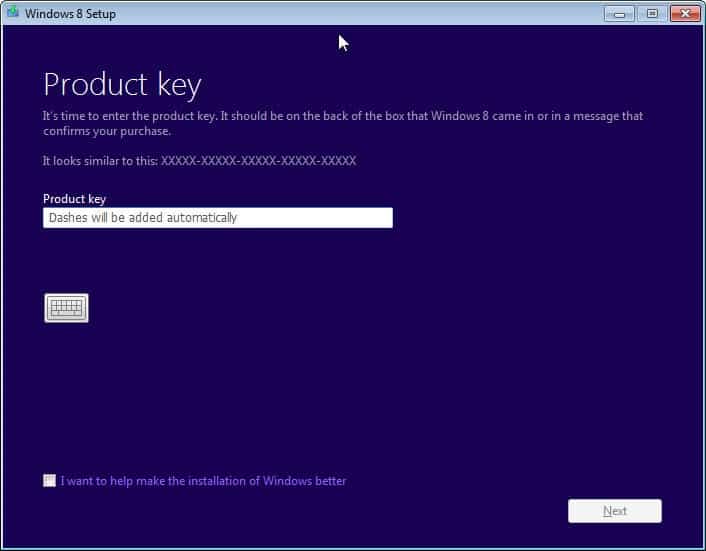
If this method doesn't work, the MBR disk could be damaged and you may jump to Solution 4 to find the MBR disk repair method.
Solution 4: Repair/Rebuild MBR (Master Boot Record) disk
Here we have two methods to help you repair or rebuild MBR disk: repair MBR with Windows installation disk or repair MBR disk with partition manager software.
Method 1: Repair MBR disk with Windows installation disk
Insert Windows Operating System Disc to the optical (CD/DVD) drive
- Press the 'Power' button to turn on PC > Hit 'Enter' when Boot from CD prompt
- Press 'R' key in Windows Setup Menu to start the Recovery Console
- Type: FIXMBR at the C:> prompt and hit 'Enter'
- Press 'Y' key > hit 'Enter' when asked if you want to write a new MBR;
- Restart PC by pressing the 'Power' button when the MBR complete write process.
Method 2: Rebuild/repair MBR disk with partition manager software
If you prefer an easier way to rebuild or repair the MBR disk, you may apply partition manager software - EaseUS Partition Master to repair or rebuild MBR with simple clicks then.
Solution 5: Set correct partition active
Dj video mixing software for mac. When Windows is running under Legacy BIOS + MBR mode, the boot partition/system partition should be set as active so that MBR can pass boot right to boot manager and find Windows. If the system partition or boot partition is not set to active, you may encounter the operating system not found issue. How to set the correct partition active? You may follow below steps to set boot partition active:
Step 1: Boot computer with WinPE bootable disk created by EaseUS Partition Master.
Step 2: In EaseUS Partition Master window, right-click the boot partition and select 'Set active'.
Step 3: Follow onscreen guidance to reboot the computer with Windows system then.
All effective solutions for Missing Operating System or Operating System not Found error are all presented to you now. You may try any one methods to fix your problem and get a healthy Windows system back and continue use your computer again.